Redpen offers custom fields that allow you to gather additional information from your customers. These fields can be customized to collect specific details such as application numbers, license numbers, and more. By adding custom fields, you can enhance the data collection process for your end users. Redpen provides four types of custom fields:
Text Field: The text field is ideal for capturing text-based information such as contact details, location, comments, suggestions, and requirements.
Number Field: The number field is designed to collect any numerical data like phone numbers, application IDs, customer IDs, and license numbers.
Date Field: This field enables the collection of data formatted as a date.
Drop-Down List: The drop-down field offers a selection of options, allowing users to choose information from a predefined list. This information can be used to get user input from a pre-defined list of options like product options, categorization, or classification. The drop-down list can include a variety of options, including text, numbers, and special characters.
Follow these steps to add custom fields to your widget:
Step 1: Click on the Avatar icon and select “Settings”
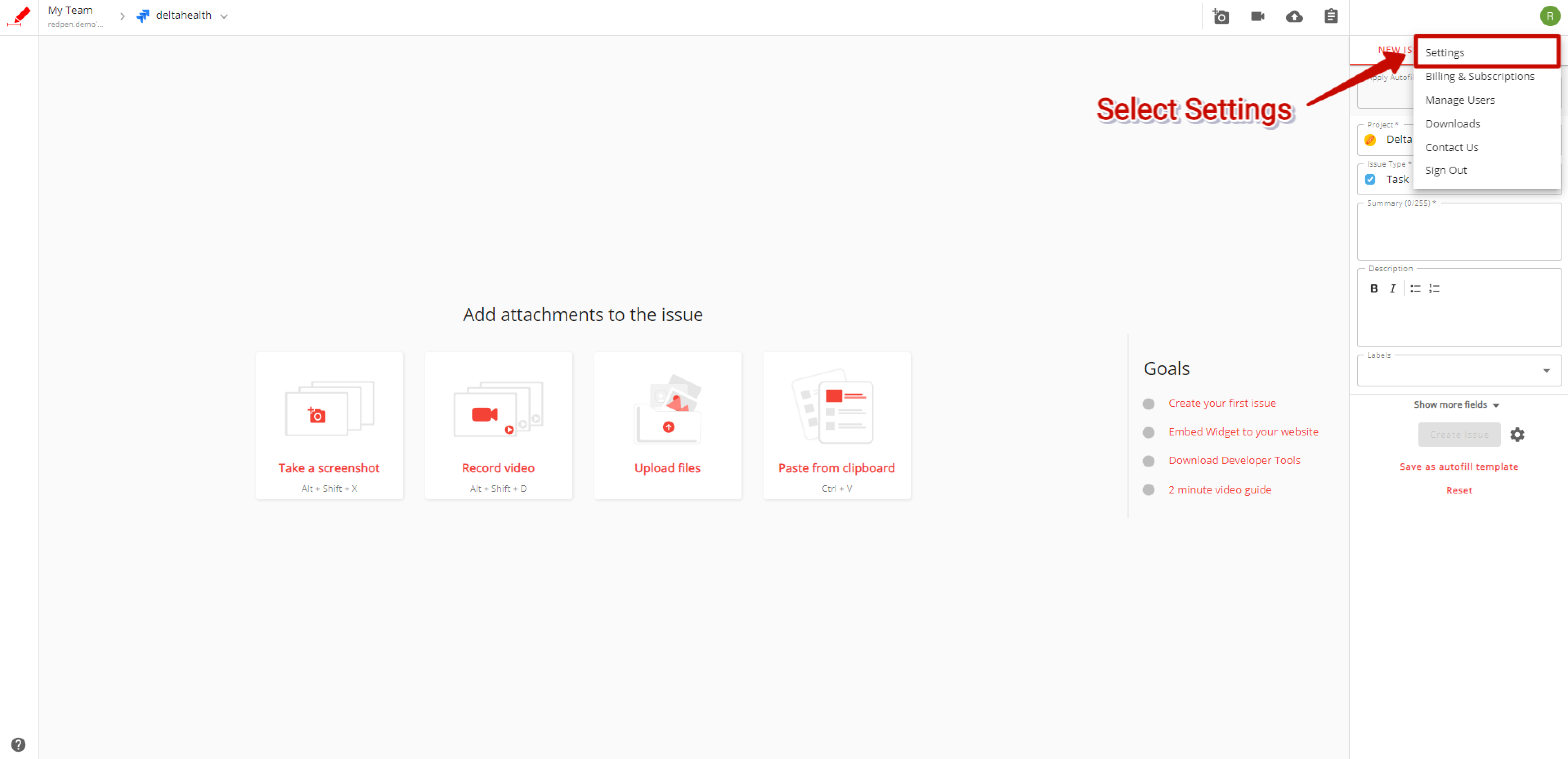
Step 2. Select the “Widget” option from the Redpen settings
.png)
Step 3: Choose the widget to which you want to add the custom field.
.png)
Step 4: Select the "Customization" tab.
%201.png)
Step 5: Click on "Add Custom Field."
%201.png)
Step 6: Enter a field name in the "Field Name" field.
%201.png)
Step 7: Select the desired field type from the drop-down menu.
%201.png)
Step 8: Click on the "Add Custom Field" button to add another custom field
%201.png)
Step 9: Save your changes by clicking on the "Save" button.
%201.png)
Once added, the custom fields will be reflected in the widget's feedback form, as shown in the image below:
Widget’s Minimized Mode:
%201.png)
Widget’s Maximized Mode:
%201.png)
With custom fields, you can gather specific information from your customers, improving the quality and relevance of the data collected through Redpen.