Benefits of Redpen - Pipeline Reporter for Jira Plugin
- Redpen - Pipeline Reporter for Jira Plugin integration gives visibility to your team of the CI/CD pipelines related to Jira issues.
- Redpen - Pipeline Reporter for Jira Plugin reports the build and deployment-related data directly to the Jira issues. So, it is important that the branch that triggers the Jenkins pipeline must have the Jira ticket number in the branch name. (e.g. [TEST-1234] Deploy v1.2 to production)
- Redpen - Pipeline Reporter for Jira Plugin eliminates the manual work required by Software Engineers to update the Jira issues with the pipeline details.
- Redpen - Pipeline Reporter for Jira Plugin provides visibility to Product Managers, Team Leads, and QA Engineers into the pipeline like failing builds, tests, and deployments.
Follow the below steps to install:
Install Redpen - Pipeline Reporter for Jira Plugin from Jenkins Plugins
1. Open Jenkins Server
2. Click on the Manage Jenkins

3. Click on the Manage Plugins
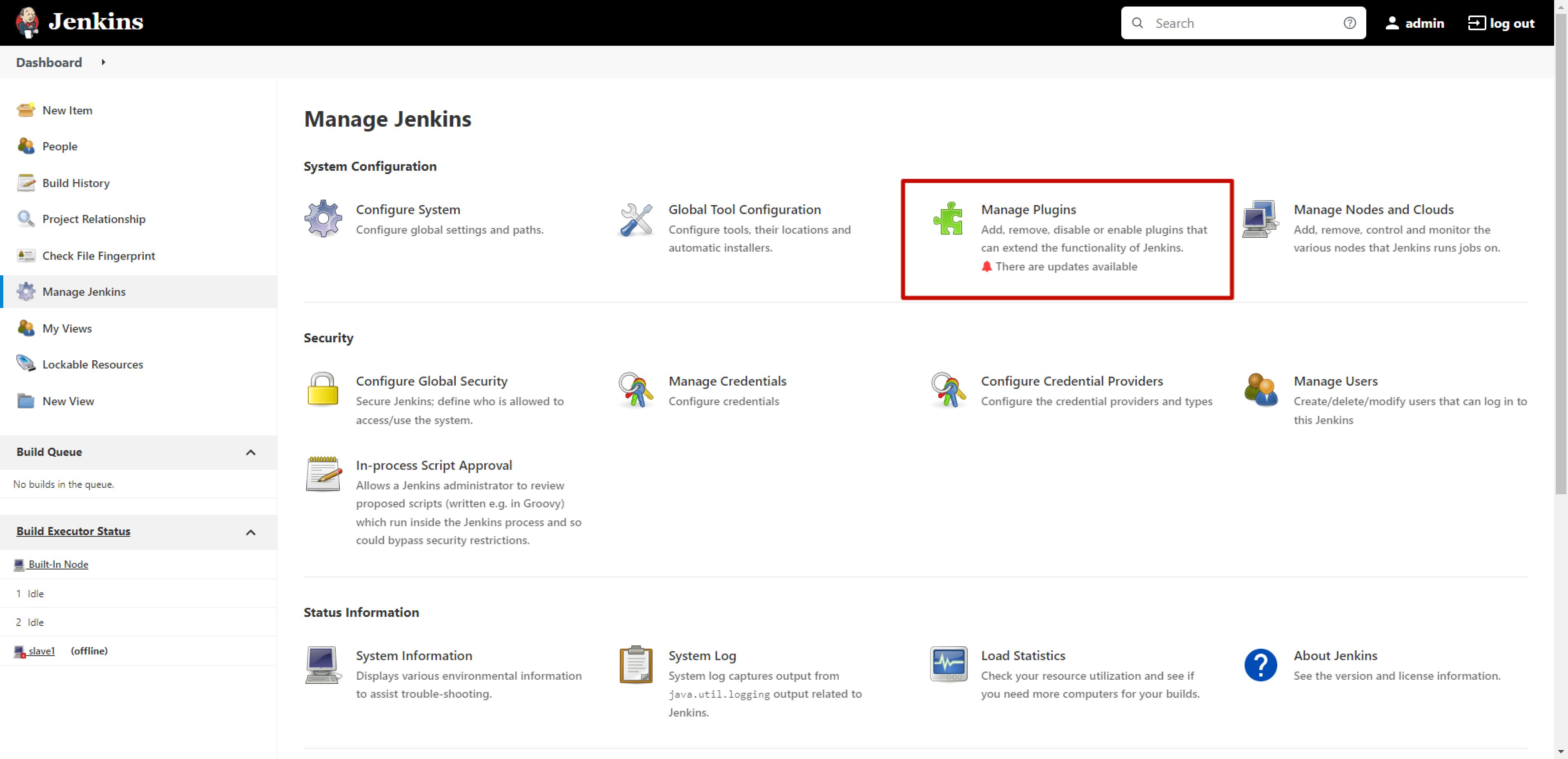
4. Click on the Available section from the Plugin Manager
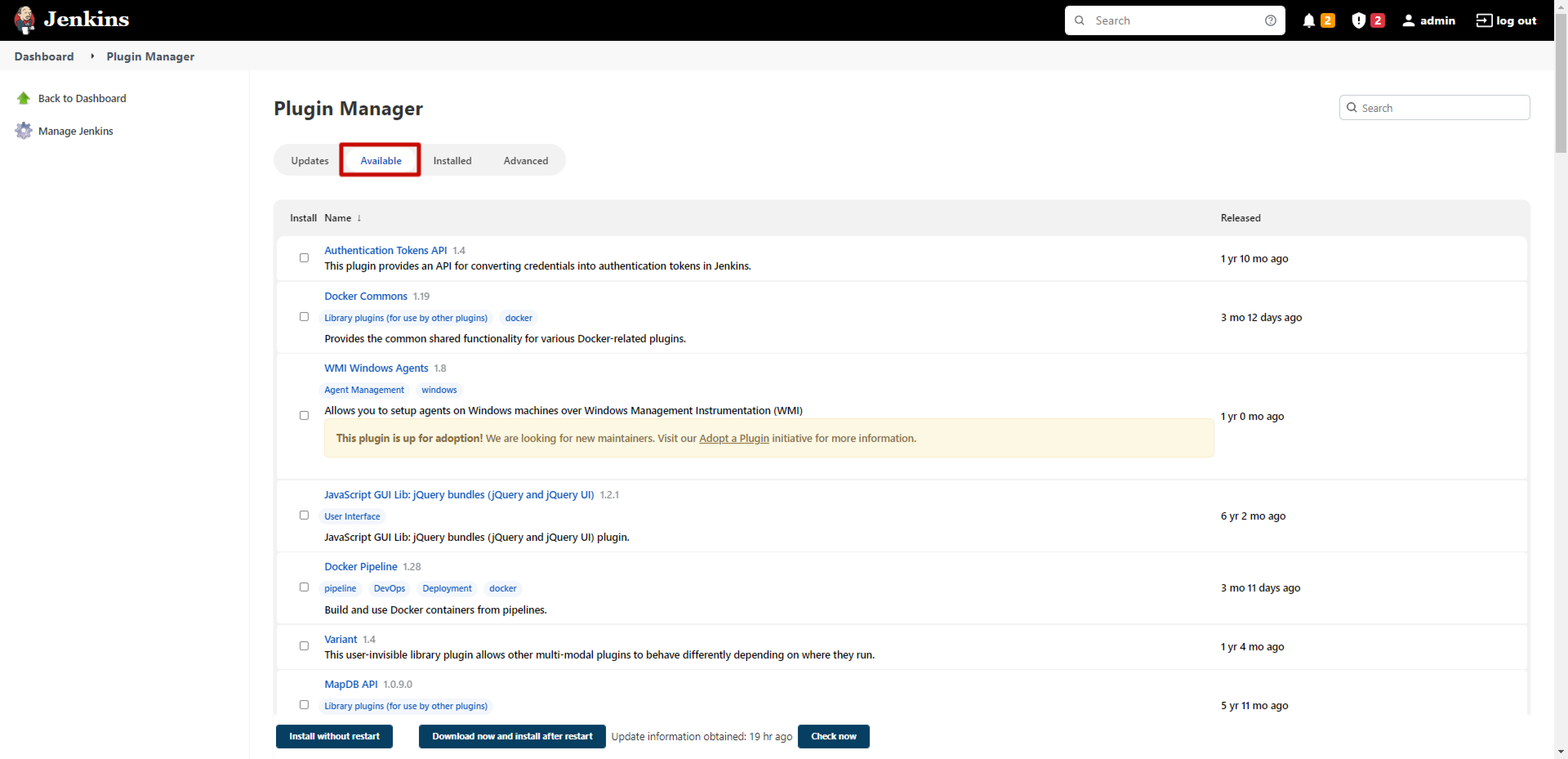
5. Search for Redpen
6. Check the checkbox and click on the Download now and install after restart button to install the Redpen plugin
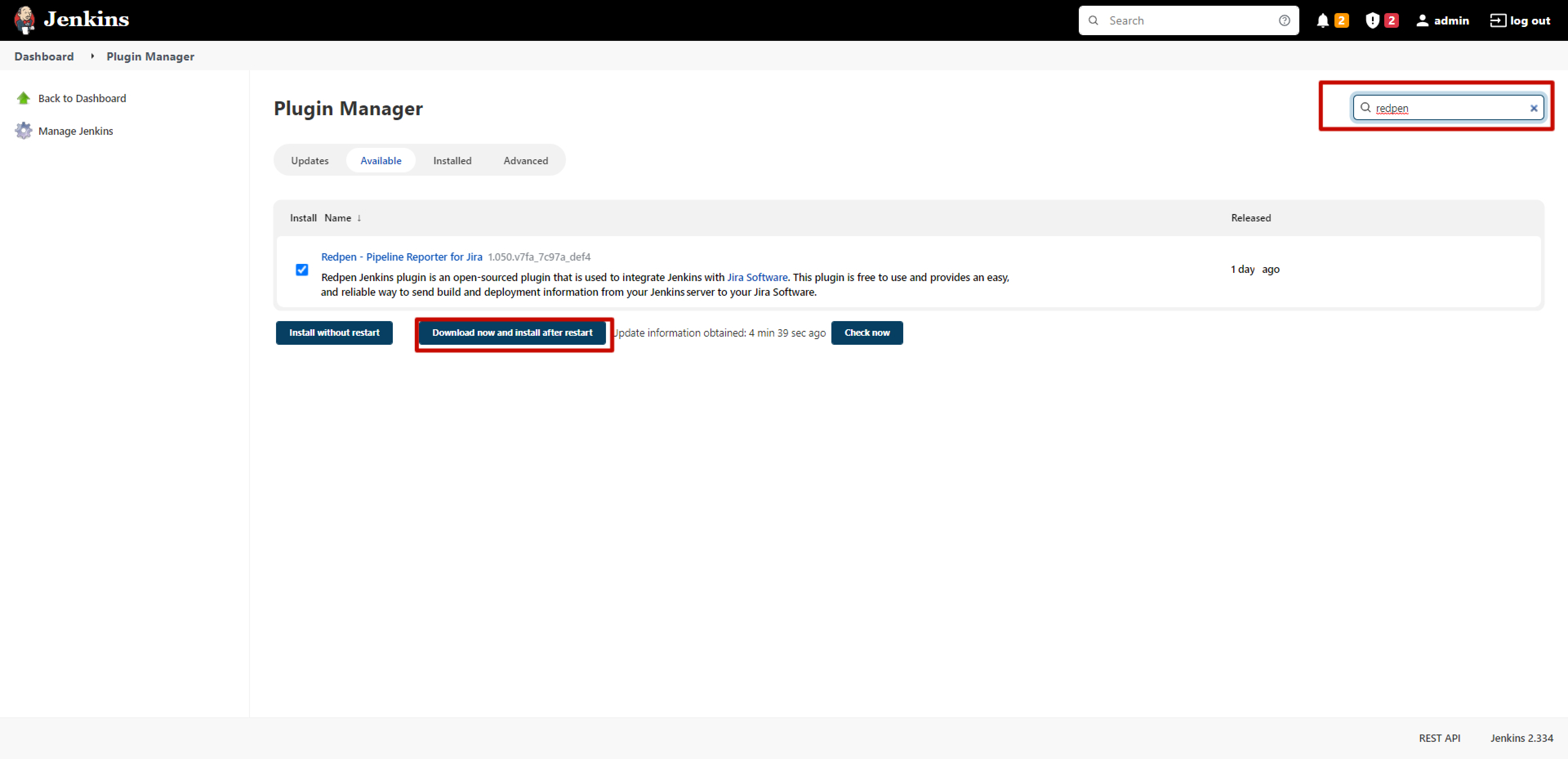
7. Check the checkbox of Restart Jenkins when installation is complete and no jobs are running
Note: This will install the Redpen plugin and restarts the Jenkins server.
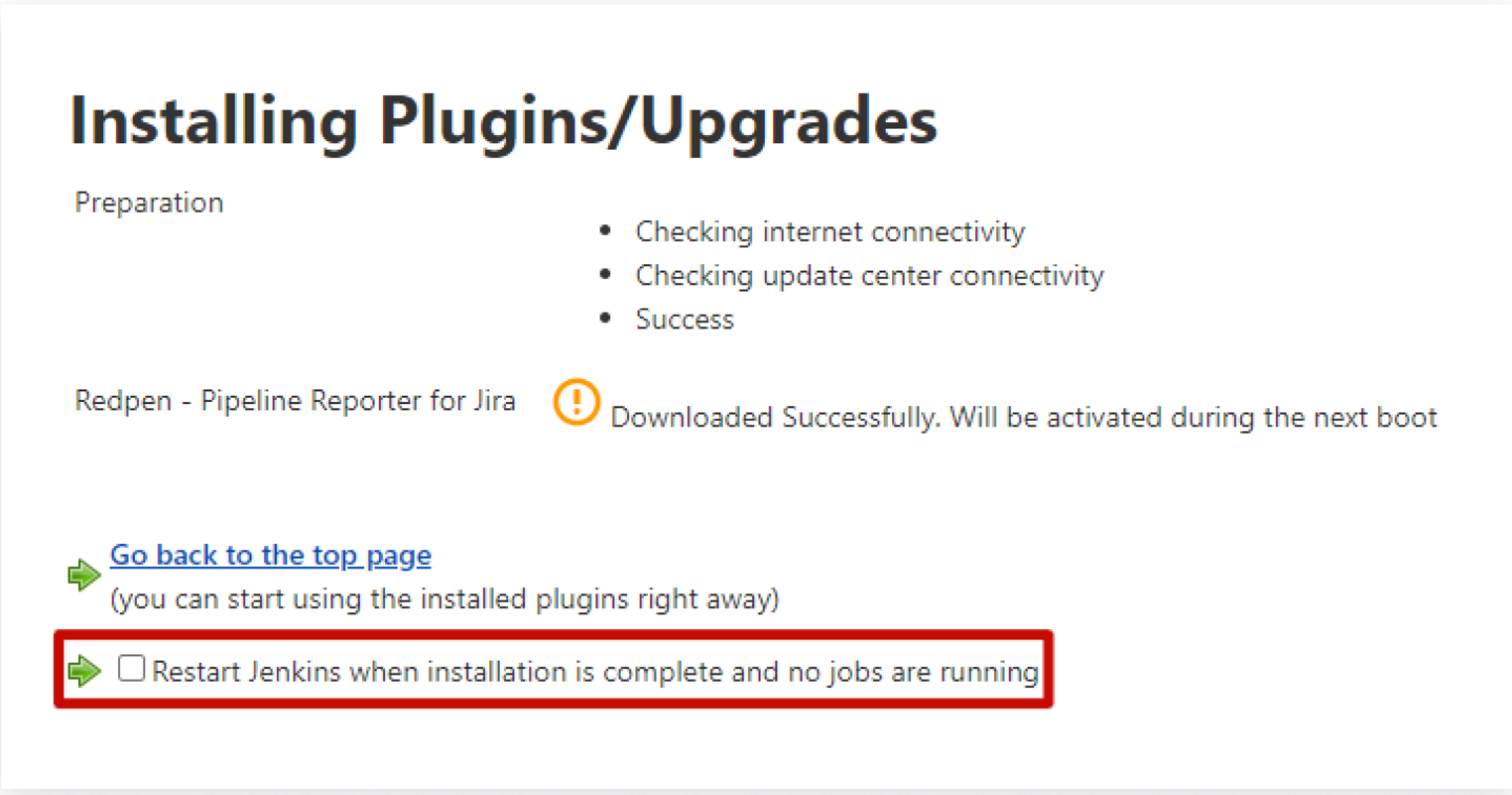
Install Redpen - Pipeline Reporter for Jira Plugin manually using the hpi file
1. Click On the Advanced section in Manage Plugins Menu
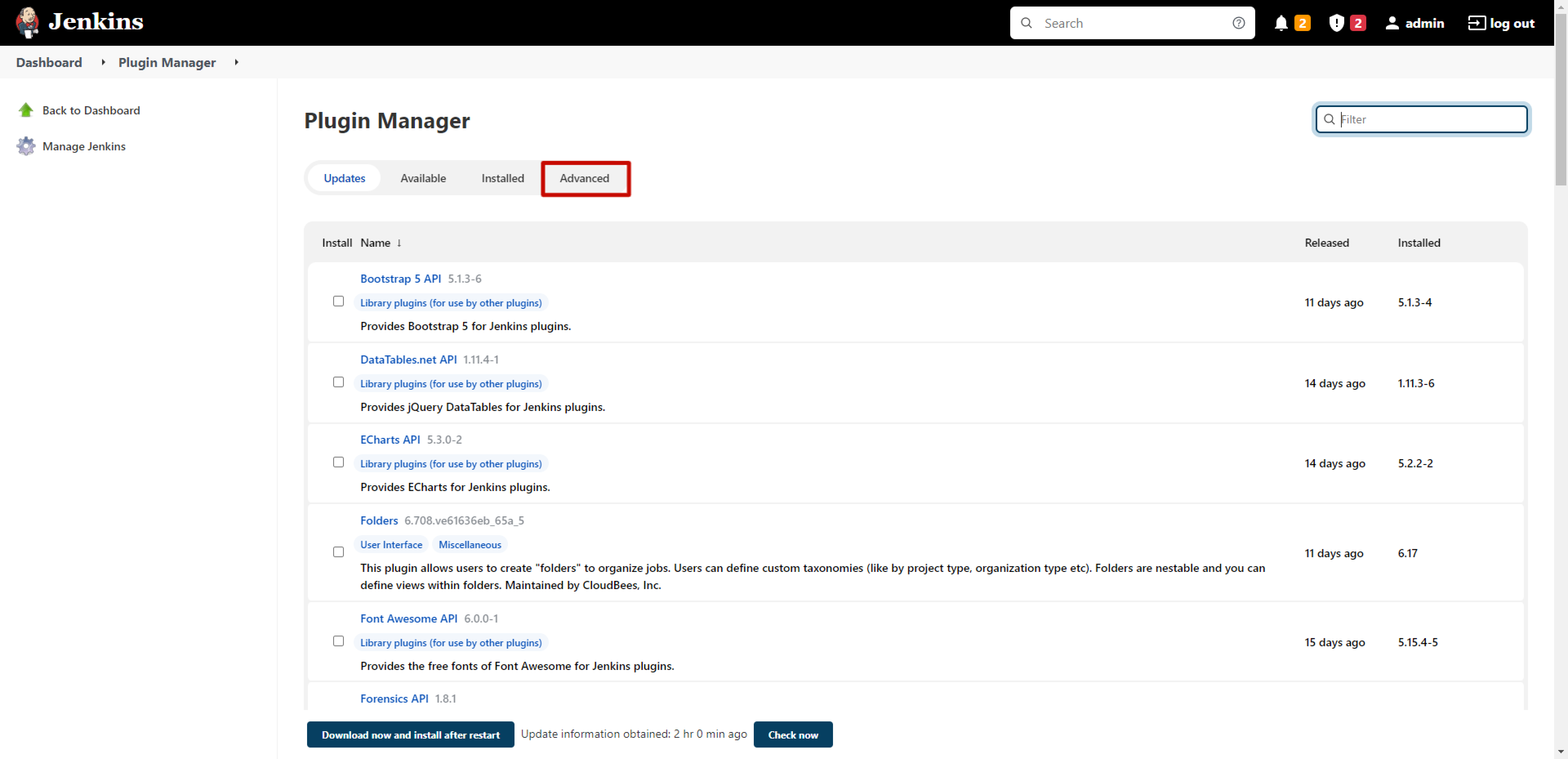
2. Scroll down to Deploy Plugin Section
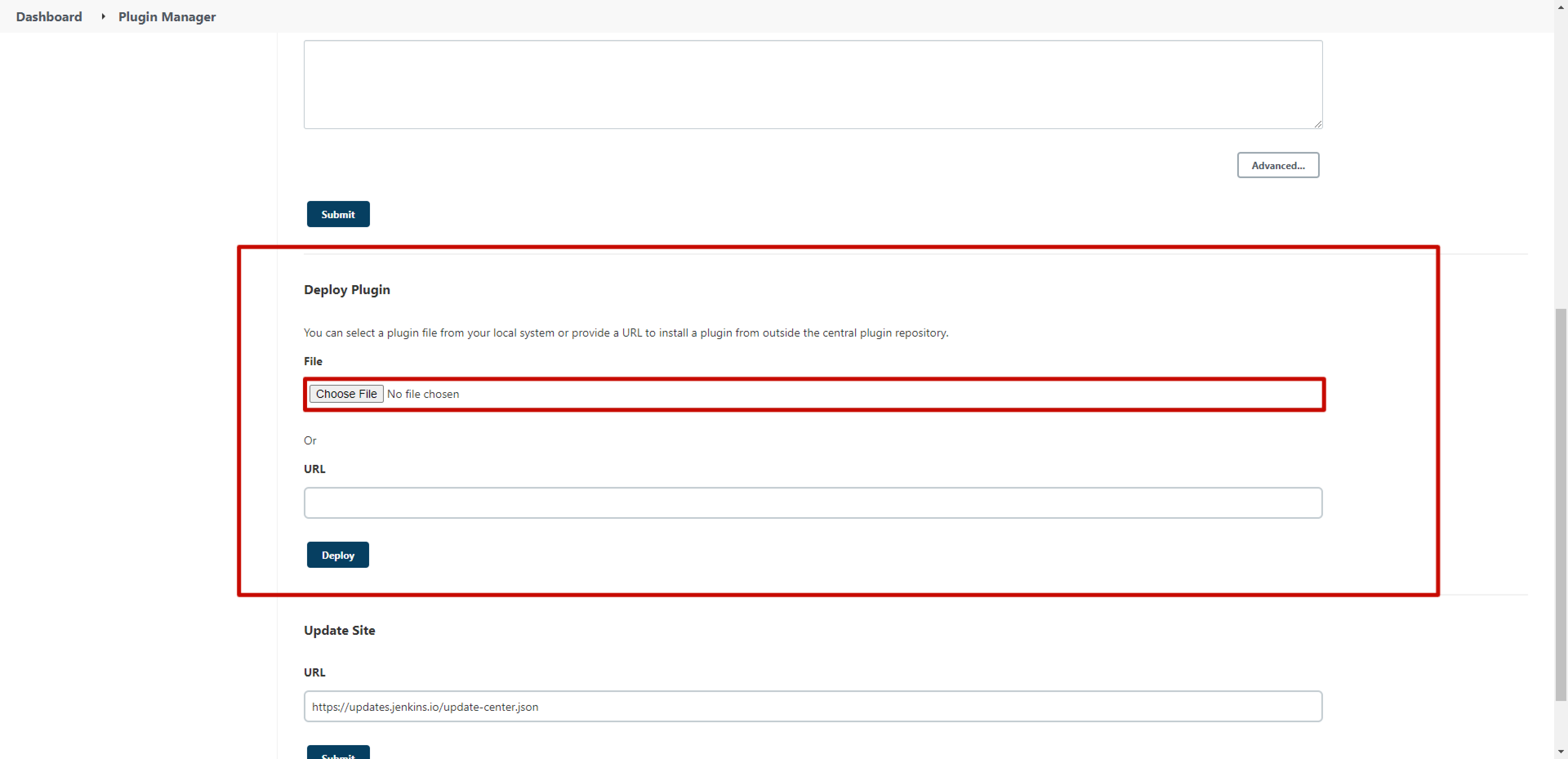
3. Choose File And Upload Redpen - Pipeline Reporter for Jira Plugin hpi file
4. Click on the Deploy button