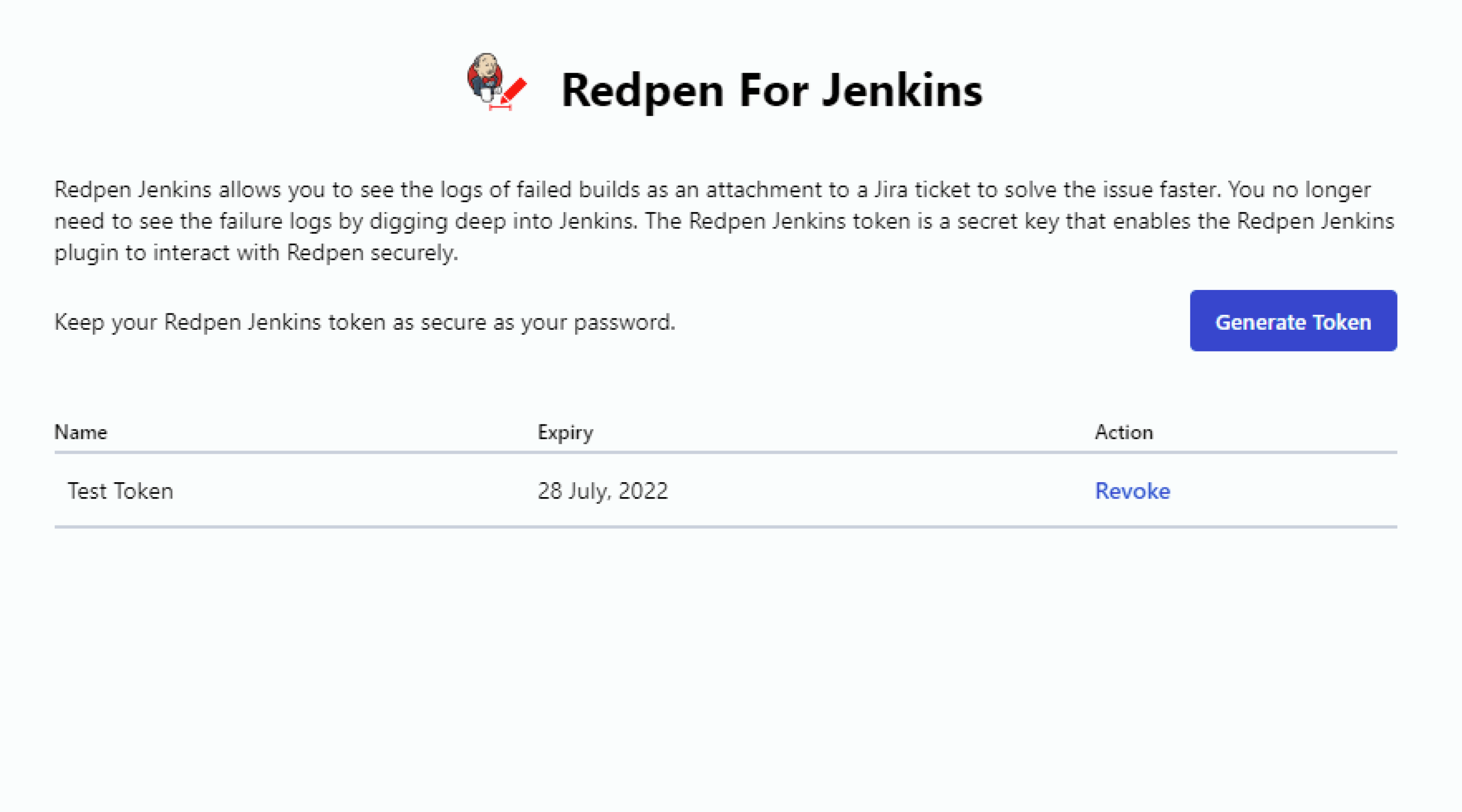To generate Redpen Jenkins Token, You should have installed the Redpen-Pipeline Reporter for the Jira add-on on your Jira site. Refer to know how to Install the Redpen-Pipeline Reporter for Jira.
Follow the below steps to generate Redpen Jenkins Token:
1. Click on the Redpen For Jenkins app from the App’s drop-down
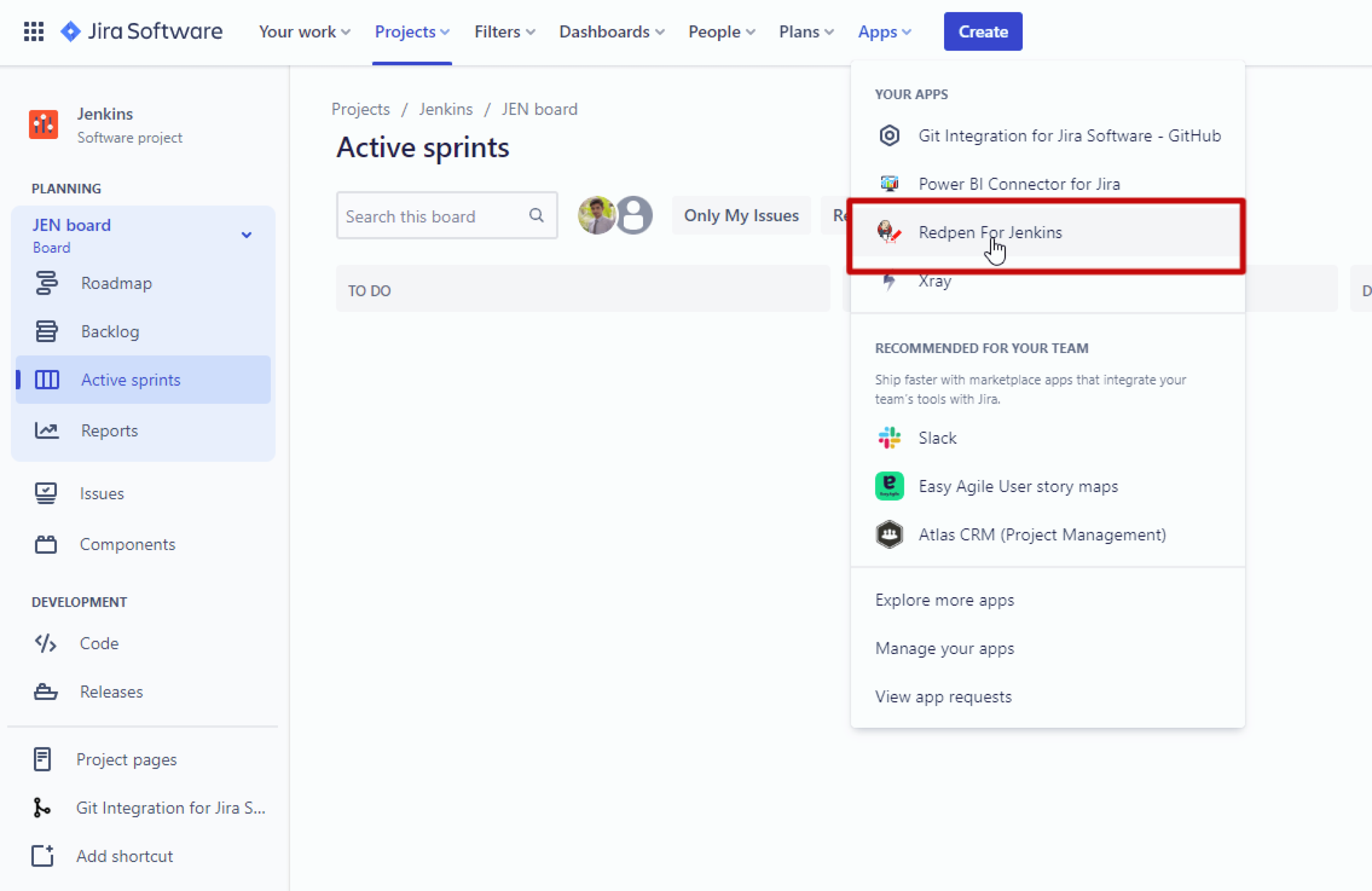
2. Click on the “Generate Token” button
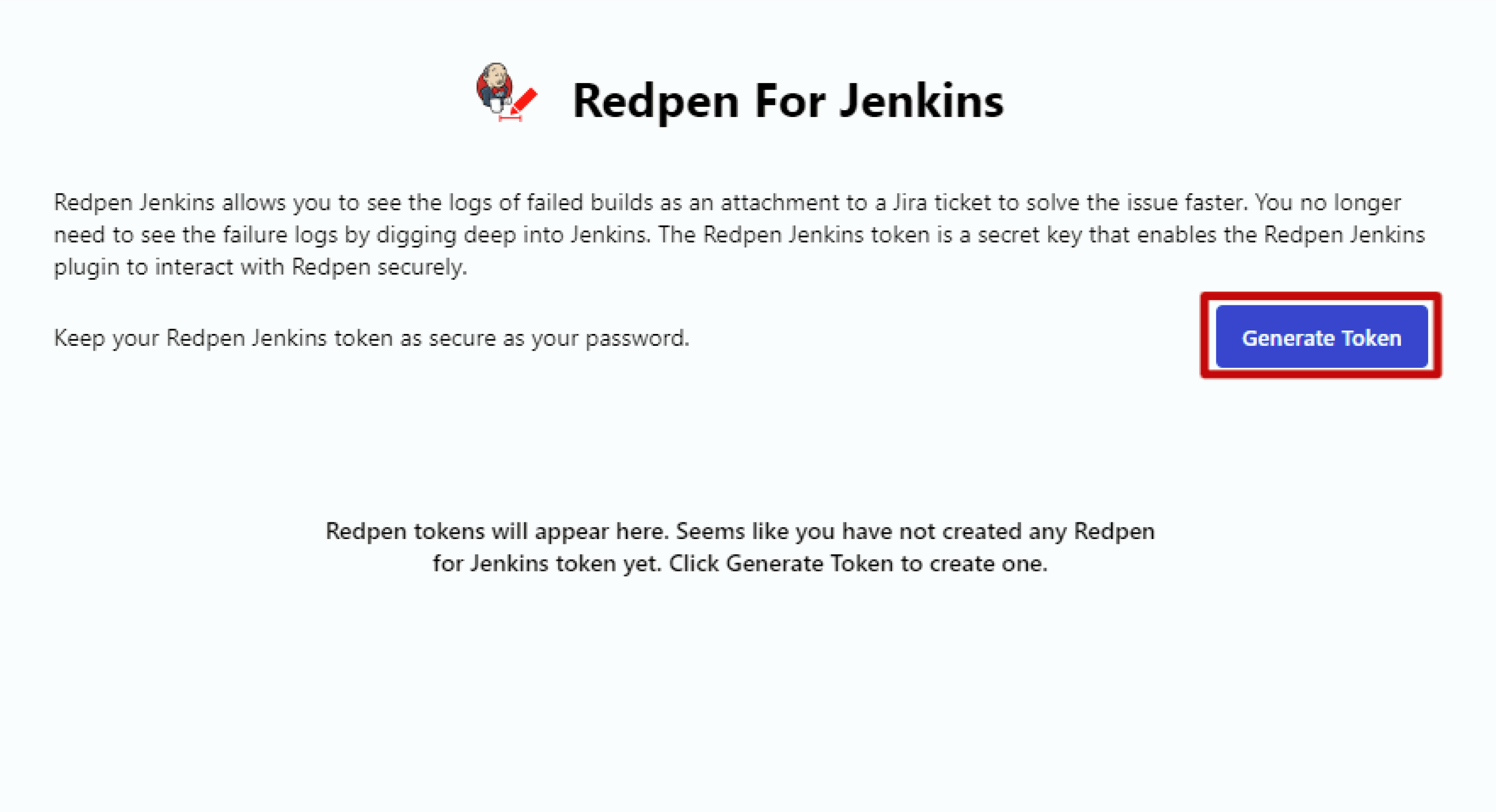
3. Enter the token name & duration, and click on the “Generate Token” button
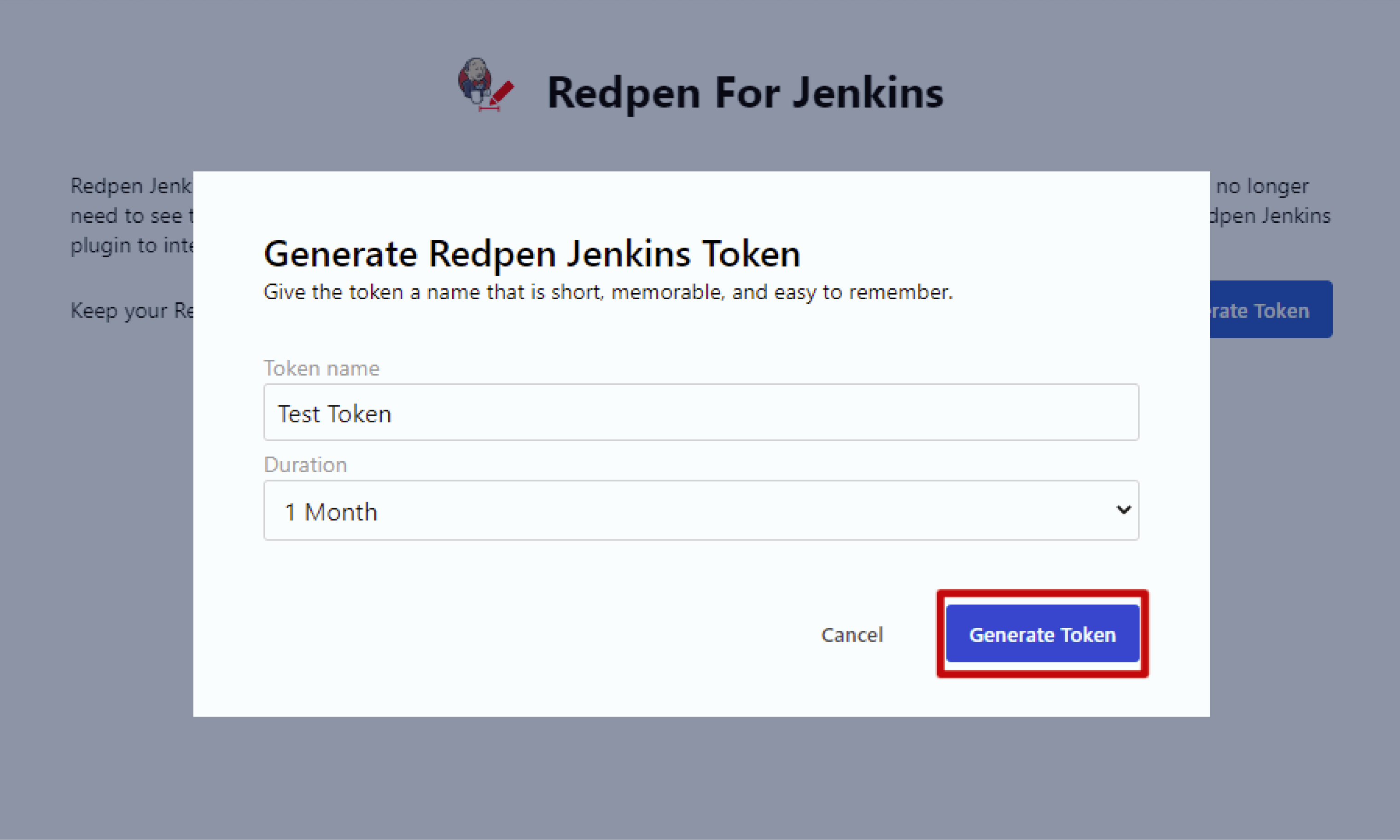
4. Copy the generated token
Note: Make sure you have copied Redpen Jenkins token and keep it safe. It can’t display here again
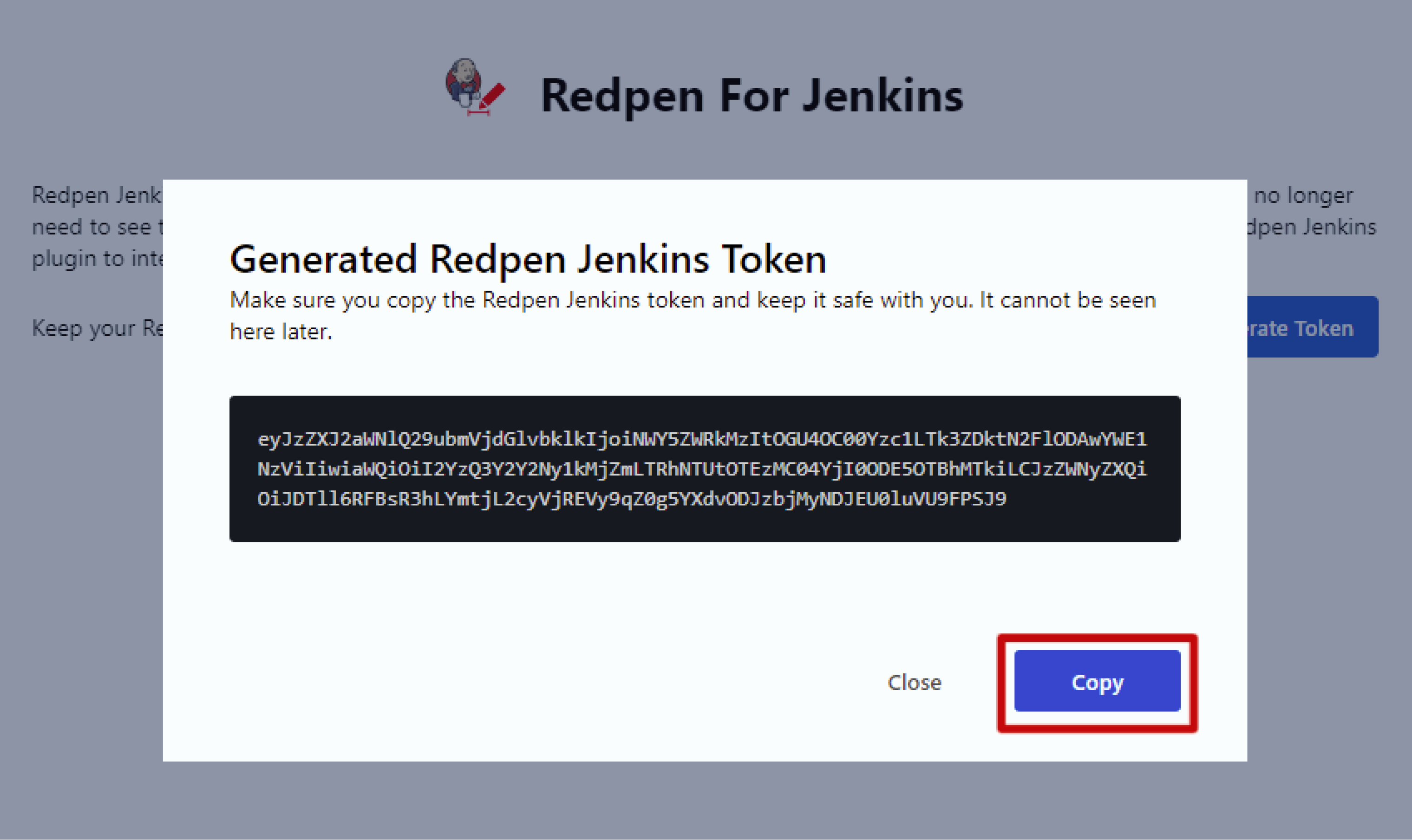
5. Click on the “Close” button
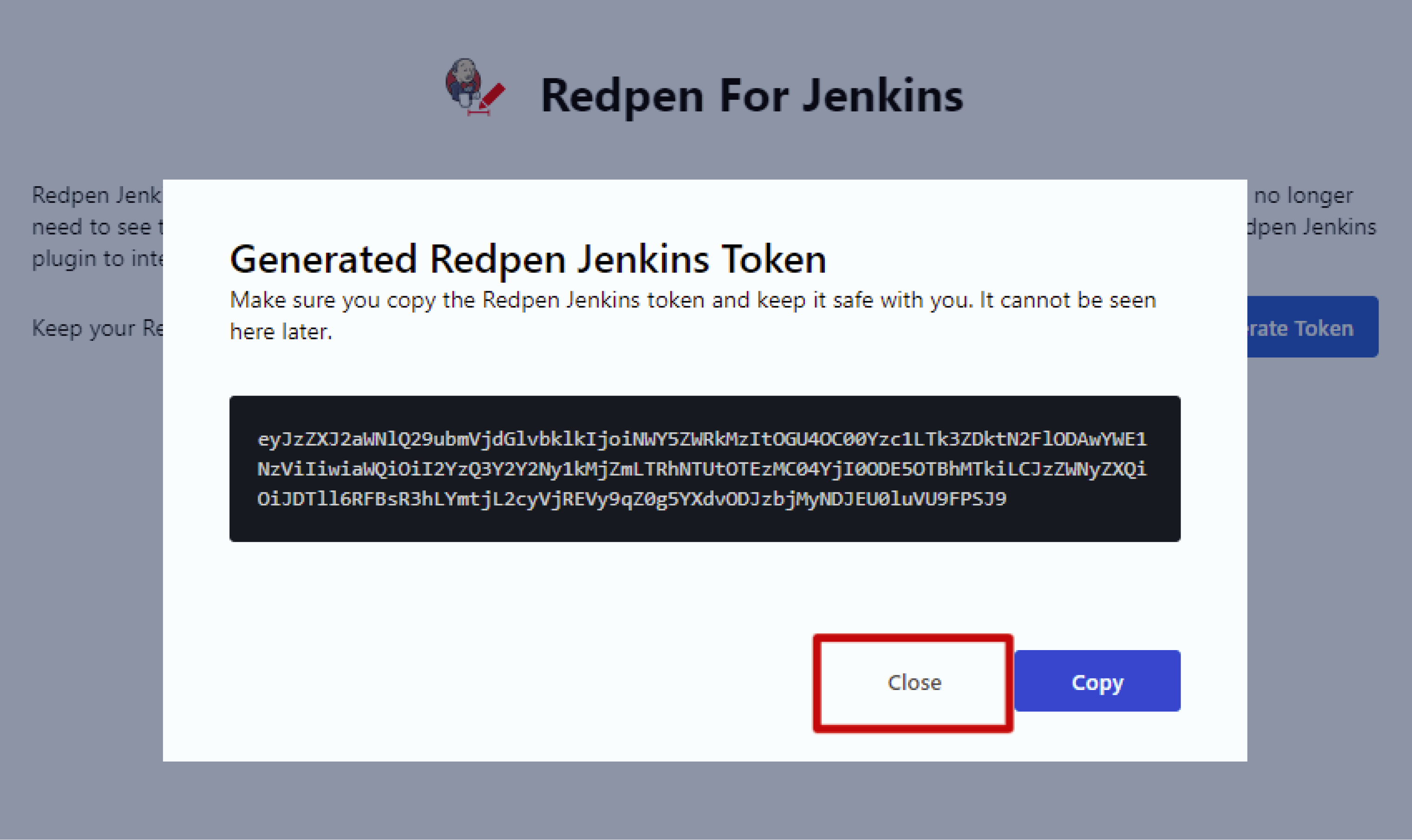
Generated token name and expiration time will display after clicking on the “Close” button.